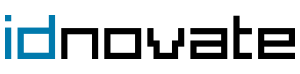What is a module in PrestaShop?
From idnovate we recommend that before starting to install modules in PrestaShop like crazy, you inform yourself about what they are and what they are used for.
A module in PrestaShop, also known as a PrestaShop addon, is defined as a complement that is installed in the service, with the aim of adding new features or improving the functioning of a website.
That is, a module in PrestaShop is something that makes your web store more specific, or facilitates any action of our E-commerce to which we want to give more importance. To give you a complete idea, adding a contact form or Google Analytics integration on your website are PrestaShop modules.
In short, installing a PrestaShop addon allows you to personalize each online store, to give it a unique appearance and functionality. With the aim of meeting all the needs of your project without having to carry out custom developments.
Types of PrestaShop modules
Talking about types of modules in PrestaShop is a bit impossible, since we can talk about as many PrestaShop modules as there are as many needs within a store. Although, if we group them by functionalities, we can see some clear categories.
Design PrestaShop modules
They are the PrestaShop modules that allow you to add features or modify the visual appearance of any web store. You can find from modules to create advanced internal search engines, to modules that modify the checkout of your website.
PrestaShop administration modules
They are the PrestaShop modules that add extra functionalities to your website to optimize its management and control its performance. Here you would enter to install Google Analytics, or the management of cookies.
PrestaShop marketing modules
They are the PrestaShop addons that work to attract and retain customers. In this category, which is the most extensive, they range from modules for creators of coupons and promotions, to addons for generating records by email.
You should know that there are PrestaShop modules for almost anything you can think of. Besides. There are free PrestaShop modules that are developed without profit directly and paid PrestaShop modules. In general, we recommend that you use the latter to solve problems or critical needs.
Where to download PrestaShop modules?
Now that you know everything about the PrestaShop modules, we can start downloading them. From idnovate, we advise you to always download PrestaShop modules through official sources like ours or your own PrestaShop page. You can also do it through the internet, but nobody can ensure that this content will be safe for your website.
Install a module in PrestaShop
If you have used WordPress before, the process of installing a module in PrestaShop will be similar to you. And if this is not your case, and you are totally new to the world of installation of modules in PrestaShop, don't worry, because when you finish reading the post, you will be an expert.
Install a module in PrestaShop automatically
The first way to install a module in PrestaShop is to do it through the system itself, that is, through the PrestaShop Backoffice.
First of all, you will have to do a search in the marketplace, and install it directly, or download a module and upload it to the auto-installer and install from there. Don't worry, because both options will be quick and very easy.
Using the search engine
Keep in mind that to use this installation method, your module must be from the official PrestaShop store, since it will be fully integrated and the installation will not take longer of half a minute. You must follow the following steps:
- Enter PrestaShop with your username and password and log in.
- In the side menu, go to Modules - Module Catalog.
- Find the module you want to download and press the Install button.
After following these steps, a new section will be automatically created on your website so that you can configure your new PrestaShop module to your liking.
Using the auto-installer
Normally this option is used when your module is paid and you have downloaded it on a platform external to PrestaShop. As it will not appear in the search engine, you will have to upload it to the auto-installer to be able to start enjoying it. The process is as follows:
- Download the module you want, it will usually be in ZIP format.
- Go to the Modules - Module Catalog section of the PrestaShop side menu, and click Upload a module.
- Select the ZIP file you downloaded and in no time you will have it ready to configure.
After following these steps, your PrestaShop module will be ready to start configuring it to your liking within your website.
Install a module in PrestaShop manually
If for X reasons, you have to install your new module manually in PrestaShop, you should know that the process is more complicated than those explained above, especially if you still do not have much experience with the system. But don't worry because at idnovate we explain the steps you have to follow:
- The first thing will be to download the PrestaShop module you want. Remember that the file will normally be in ZIP.
- Once the download is done, you will need to access your cPanel account and locate the file manager section.
- Once here, you will have to select the PrestaShop installation you are working on and upload the uncompressed ZIP file to the modules folder.
- Access the PrestaShop backoffice, and in the Modules - Modules Catalog section, you will have your new module to install.
Buy modules safely at idnovate
We remind you that at idnovate we have a wide catalog of modules for PrestaShop. Everything for you to choose which module best suits the needs of your website.
Contact us and we will help you in everything you need. We will be happy to help you improve the services of your website.